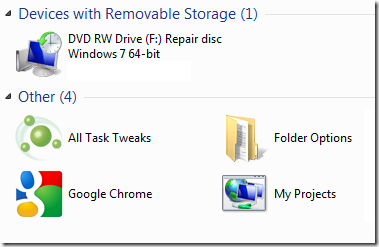
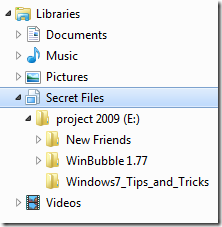
Windows 7 Libraries Alternative
Libraries are Virtual folders in Windows 7 Explorer that unifies all contents in various location into one view.
This is one of the Best features added in Windows 7 in terms of usefulness.
How to Add Virtual Directories and File Shortcuts to My Computer Window using WinBubbles
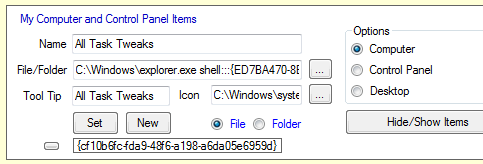
This is one of the unique features of WinBubbles that enable users to Add programs to My Computer Window, Desktop and Control Panel.
Open the software and go to Tools Tab, Using My Computer and Control Panel Items Group, you can easily add any application without digging your registry.
Samples
Adding Administrator Tools Folder
Name: Administrator Folder
File/Folder: control admintools
Tool Tip: (any e.g. Administrator folder)
Icon: C:\Windows\system32\shell32.dll,19
Click the Set option. That's it!
Adding Internet option shortcut to My Computer Window
Name: Administrator Folder
File/Folder: control admintools
Tool Tip: (any e.g. Administrator folder)
Icon: C:\Windows\system32\shell32.dll,19
Click the Set option. That's it!
Adding any folder as an alternative to libraries for Windows Vista and 7
Name: My Projects Folder (or any name that you want)
File/Folder: C:\Windows\explorer.exe c:\myfiles\2010\Projects
Tool Tip: My 2010 Projects
Icon: C:\Windows\system32\imageres.dll,68
Click the Set option. That's it!
Adding All Task Tweaks aka Dog Mode to My Computer
Name: All Task Tweaker (or any name that you want)
File/Folder: C:\Windows\explorer.exe shell:::{ED7BA470-8E54-465E-825C-99712043E01C}
Tool Tip: Dog mode
Icon: C:\Windows\system32\NetworkMap.dll,7
Click the Set option. That's it!
Continue Reading: Click here
Hope this helps!


0 comments:
Posting Komentar